Planning Guide
The 7 Keys to Running a Glitch-Free Webinar
INTRODUCTION
Imagine it is 2 p.m. and your company’s live webinar has just begun. You are responsible for it running flawlessly. Every attendee needs to access the presentation with their computer and clearly hear it over their telephone or computer speakers. The webinar speaker must be comfortable using the webinar technology. You must quickly troubleshoot whatever problems (invariably) arise. All of this and more must be taken care of. If not, the webinar won’t happen, will end early, or will disappoint attendees.This white paper outlines the webinar facilitator’s role and explains the seven keys to running a glitch-free webinar. Now, when your company’s web-based seminar goes live, you won’t have to worry about how it will end.
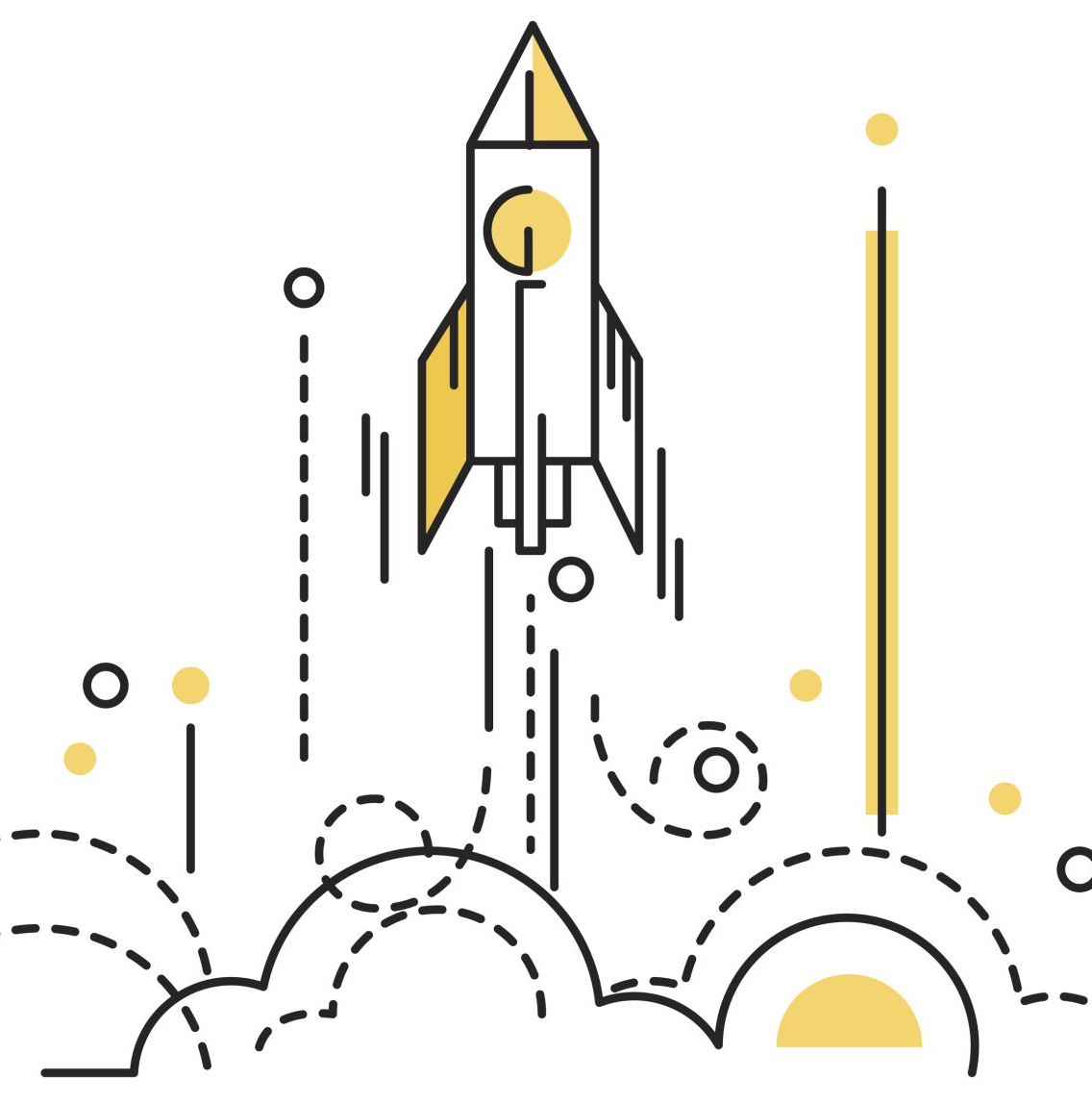
THE ROLE OF A WEBINAR FACILITATOR
"Tactics without strategy is the noise before defeat." –Sun Tzu
Managing the technical elements of the online event is important, but they are just the tactics. To properly facilitate a webinar, you must understand the underlying purpose of each tactic and the job itself. The role of the webinar facilitator, simply put, is to serve the webinar speaker(s) and the attendees.
The Webinar Speaker: The speaker delivers the presentation—the very reason attendees arrive. The presenter must concentrate on:
- Delivering the substance of the presentation
- Telling stories and anecdotes to illustrate various points
- Sustaining the energy of the event (because things can get very dull, very quickly)
- Managing the timing of the presentation
- Recovering from any mistakes or slip-ups (that go noticed or unnoticed)
- Handling any anxiety, nervousness, or self-consciousness
- Maintaining focus for the entire event
That’s a lot to handle and it takes considerable talent, preparation, and attention to do it well. It falls to the webinar facilitator to make sure the speaker focuses on those duties and nothing else.
The Webinar Attendees: Webinar attendees are your company’s prospects and clients. You want them to have a first-rate experience. To effectively accomplish that, you must understand what the event looks like from their perspective.
What takeaways do they expect? What does the rest of their day look like? How does your webinar appear on their computer screen? Consider an attendee’s perspective:
It’s 1:59 p.m. I’ve logged onto your webinar. I’ve fit your one-hour presentation between client projects, looming report deadlines, and management meetings. I expect your technology to work, you to answer my questions promptly, and the presentation to deliver the content promised in the event copy. I also want you to tell me when I’ll receive the event recording and how I can access a PDF of the presentation slides.
CORE PRINCIPLE: A webinar facilitator, therefore, is to do whatever is necessary in order for the webinar speaker to focus entirely on presenting and to set and meet attendees’ expectations. Every action must connect to this principle. If it doesn’t, stop doing it or alter it so that it does.
The seven keys to serving this principle and running a glitch-free webinar are:
- Mastering the Webinar Technology
- Preparing the Webinar Room
- Preparing the Speaker
- Moderating the Event
- Caring for Attendees
- Being the Troubleshooter
- Adopting the Facilitator Mindset
The rest of this page elaborates on these seven keys.
HOW TO BEGIN?
Talk to us about your webinar production needs
We've been helping clients for over a decade. And we'd be happy to offer our webinar production and management services to help you, too. Contact us today to get started!
KEY #1: MASTERING THE WEBINAR TECHNOLOGY
The webinar facilitator is the go-to person for any questions about the event and is solely responsible for its technical success. To be that person, you must master every aspect of running a webinar.
We can’t tell you the precise details of what you need to master because every webinar provider’s technology is different. But there are some general categories to focus on. These categories are:
- Audio: The webinar audio can be broadcast over the telephone, broadcast over the Internet, or broadcast over both. Here are some items to consider:
- Telephone Audio: You will need a teleconference number, one either assigned by your webinar provider or by a third party. Research which option is most cost-effective and offers the necessary features. Then learn how to use it.
- Internet Audio (VoIP):
The webinar presenter(s) and facilitator need a digital headset to broadcast the audio over the Internet. Research and select a headset that meets your quality standards and then master the audio settings, for example: the mic settings, your computer’s audio settings, and the webinar provider’s audio settings.
Attendees must handle their bundle of settings too to receive the best quality sound. For example, they will probably need to shut down all non-essential applications and adjust their firewall and security settings. The webinar facilitator must give them step-by-step instructions for doing this.
- Visual:
Webinar technologies variously offer private and public chat features, video feeds, polling, link sharing, desktop sharing, whiteboard overlays, login screen branding, full-screen toggling, screen setup flexibility, and more. Spend time playing around with each feature to master them. (Don’t worry about messing things up during your practice sessions.) Not every feature serves each webinar. As the facilitator, advise each speaker about which features might serve them best.
- Recording:
Recordings give companies a lasting copy of their one-time events. Make sure your webinar technology can create a high-quality audio/visual recording. Some providers also offer editing features. This comes in handy when you want to remove unnecessary technical instructions or excerpt parts of the event.
The recordings are large files. Does your webinar provider host the file, or must you find space for it on your company’s server? Some providers will host the files free for six or twelve months and then start charging. Others will host the files and charge you for each time someone views them. It is an important detail to know because costs can add up quickly. Finally, webinar recording files can get lost or become corrupted. Make arrangements to back them up.
The best way to learn the technical details and have everything operating in concert is to run several practice events. In the practice sessions, you will experience the game-day pressure and learn what checklists to create and what shortcomings to address.
KEY TAKEAWAY #1: You can only be of service if you have mastered every detail of running an event. This allows you to flawlessly facilitate a webinar and to simply explain relevant details to attendees and presenters.
KEY #2: PREPARING THE WEBINAR ROOM
Attendees spend the duration of the webinar looking at their computer screens. What they see is called the “webinar room.” Prepare the room with the attendees’ perspective in mind because the presentation should cater to them. There are three elements to focus on:
- Content: A PowerPoint presentation is the centerpiece of most webinars. Upload the slide deck to the webinar provider’s server (which most require) and leaf through each slide to make sure they render correctly and properly display any effects. It is a best practice to upload and test the slide deck 24 hours before the webinar begins. This lets you correct any errors before it is too late.
Either arrange a live video feed of the presenter or display a high-quality headshot. It is a vital element because it humanizes the speaker who the attendees cannot otherwise see.
Most events have a Q&A portion. It helps when attendees and presenters can read the questions in addition to hearing them being asked. Make arrangements to display each question. - Attendee Care: Attendees ask a variety of questions and can have a number of technical problems throughout the webinar. It helps to verbally cover common questions and problems at the beginning of the webinar, but that is not sufficient. A number of attendees will arrive late and miss the beginning. Unfortunately, like a flight attendant’s safety instructions, many attendees ignore whatever details the facilitator covers. Therefore, it is worth posting such items as:
- The call-in number for telephone audio
- A number to call for technical support
- The time the webinar begins and ends (and the Q&A, too)
- If/when attendees will receive a PDF of the presentation slides
- If/when attendees will receive a recording of the event
- Instructions for writing in with questions
- Marketing:
Most webinars have both an editorial and marketing element to them. A best practice with such webinars is to clearly separate marketing and editorial content (lest it becomes an infomercial). To do this, you can:
- Create a space separate from the editorial content that showcases whatever the webinar is marketing, be it a book, research report, or whatever.
- Let the final presentation slide feature a marketing call-to-action. The final slide usually sits on the screen throughout the Q&A making it an ideal place to promote something.
KEY TAKEAWAY #2: Cleary showing editorial content lets attendees focus on what is most important for them. Taking extra care to display the technical notes makes attendees comfortable with the webinar technology and confident they can troubleshoot any problems. Separating marketing content from editorial content leaves attendees confident in the speaker’s objectivity and inclined to follow the call-to-action.
KEY #3: PREPARING THE SPEAKER
The webinar presenter may never have dealt with your specific webinar technology and probably has only a passing familiarity with how to prepare for delivering an online event. Help the speaker by reviewing the technology beforehand and going over the final details on game day.
Prior to the Webinar Date: The speaker, on delivery day, will see a busy computer screen. There will be a streaming audience chat box, presentation slides, a private presenter chat box, recording buttons, whiteboard options, polls, audience activity trackers, and more. This can be variously overwhelming, distracting, and confusing. As the expert webinar facilitator, explain how you, and not the presenter, will handle each element. Only if the speaker asks for an explanation of a feature should you bother them with the knowledge.
The presenter will manage some technical elements such as clicking through each slide and using a whiteboard overlay. Help them master the technical elements they manage so that, come webinar time, they have total confidence in what to do.
Finally, and critically, let the presenter know how to prepare the brick-and-mortar room where he or she will deliver from. For example, they will need to call from a land line, use a wired Internet connection, press the “Do Not Disturb” on their phone (and make sure their office dog cannot be heard barking). Compile a list of these things and send it to the presenter to check off before delivering.
The Day of the Webinar: During the live event, you probably will not have time to resolve problems, or the privacy to resolve them away from the audience. Be sure to leave enough time in advance to review with the presenter(s) such items as: what to do when the webinar goes live; when the presenter takes control of the slides; how the presenter should prompt you to pull up the interactive polls; and any other areas of collaboration.
With so much to do, you might ask: Is it worth it to review these items the day of? Yes, it is. It is better for problems to arise before you go live than after you begin.
After the event, the webinar facilitator can also call the presenter(s) to say congratulations, debrief, and review what went well and what might happen differently next time.
KEY TAKEAWAY #3: As the facilitator, you serve the presenter by pointing out what he or she does and does not need to know. For the things the presenter must know, you give them the confidence to do it well and without worry. As for the rest, you let them ignore it and allow them to focus on their presentation.
HOW TO BEGIN?
Talk to us about your webinar production needs
We've been helping clients for over a decade. And we'd be happy to offer our webinar production and management services to help you, too. Contact us today to get started!
KEY #4: MODERATING THE EVENT
There are a number of speaking parts during a webinar beyond the presentation and the facilitator can double as a moderator to handle them. The moderator job entails:
- The Introduction: It works well when the moderator welcomes attendees to the event, introduces the speaker, and covers housekeeping items like how to use the chat feature.
- The Conclusion: Similarly, it works well when the moderator thanks the speaker for delivering the presentation, asks for some final words, and signs off.
- The Marketer:
Again, it is a best practice to separate editorial from marketing content in the webinar. Often there is a book or research report to promote. The moderator can plug the material and preserve the speaker's status as an objective and reliable resource. If the speaker promotes the material (beyond using it as a citation), attendees may view the speaker as a marketer or salesperson and distrust the presentation itself.
Some webinars offer a book or prize giveaway. The moderator is the best person to announce winners and handle the details of the giveaway.
- Q&A Moderator:
The facilitator, doubling as a moderator, plays a very important role during the webinar Q&A session. Questions from the attendees arrive via chat throughout the webinar, especially once the Q&A session begins. The moderator replies to the attendees (see next section for more on this), collects the questions, spell and grammar checks the questions, prioritizes them, and, afterward, asks the speaker the questions and posts them for everyone to see.
It is best that the speaker doesn’t read the questions as they come in. The questions for the Q&A arrive mixed with technical questions and the speaker loses focus when parsing what’s relevant from what’s not. Also, some people write in with unkind comments. Save the presenter from seeing that "he’s a bore” or “she’s wasting my time.”
- Speaker Feedback: The speaker can benefit from constructive feedback during the webinar. The moderator can tell the speaker to “speak louder,” “flip to the next slide,” or “keep the energy going!” It is a best practice to keep the comments short and sweet. You want the speaker to follow the advice, not decipher it. How do you tell the presenter this on the air? Create a backchannel way of communication with a separate presenter-only chat window within the webinar room itself or with some instant messaging application.
- Time Management: The moderator is responsible for beginning the webinar on time, beginning the Q&A on time, and ending the webinar on time. Presenters can lose track of time, speak into the Q&A portion of a webinar believing there aren’t enough attendee questions to answer, or give bonus time material thinking it’s a generous thing to do. Familiarize yourself with the presentation and interject to keep the presenter on pace and on time. Punctuality is a virtue with webinars, too.
KEY TAKEAWAY #4: The webinar facilitator serves the presenter by handling the verbal elements beyond the presentation. The facilitator serves the audience by ensuring the event runs on schedule, by handling the Q&A, and by acting as a third-party marketer.
KEY #5: CARING FOR ATTENDEES
Attendees won’t care about the presentation if they have difficulty watching it or feel like the speaker is ignoring them. This means you, the webinar facilitator, must address each attendee’s concerns quickly, courteously, and knowledgeably.
When attendees write in with questions or comments, they often expect poor care, feel frantic or frazzled, or feel anonymous or unimportant. While that is not necessarily true, you’ll provide the best service if you believe so. Why? If you believe attendees have that mindset, you’ll always reply with compassion and patience. Attendee questions usually fall into two categories:
- Technical and Housekeeping Questions: These tend to be about the audio, whether the slides are progressing properly, and if people will receive access to the recording. Have step-by-step answers at hand and backup phone support to offer if need be.
- Q&A and Content Questions: These are directed to the speaker. If a question makes sense, confirm you received it, thank them for writing in, and encourage them to ask more. You can really impress the questioner by replying with their name and telling them their question will be asked first, second, or fifth. If the question doesn’t make sense or isn’t appropriate for the presentation, suggest they rephrase it or offer to have the speaker reply within 24-48 hours.
Attendee care is often the best place to make an impression. When you help someone in distress, they remember it. It especially pays off when the person is the president of a company your firm would love to work with.
KEY TAKEAWAY #5: Here is your chance to make a great impression with the attendees by providing excellent one-on-one service. Your role as webinar facilitator is to do just that and this is when you do it most directly.
KEY #6: BEING THE TROUBLESHOOTER
Webinars can go wrong in any number of ways. You are in charge of making things work out. Here are three common problems to prepare for:
- Missing Presenter:
Webinar speakers sometimes confuse the start time’s time zone: “Was it EDT, EST, or GMT?” If the presenter doesn’t show up on time, be sure to have his or her emergency contact information on hand so you can call their cell phone or hotel room or have their assistant track them down.
- Disruptions:
The telephone or Internet audio may cut out midway through the webinar. You may lose the presenter, lose the audience, or lose everyone at once. This situation can quickly become overwhelming unless you are prepared to act quickly and decisively. Have plans for addressing such disruptions.
- Presentation Slide Control: The speaker may lose the ability to progress from slide to slide during the webinar. Sometimes the presenter can log out and log back in to regain access. If not, the presenter should be prepared to have someone else click through the slides.
You never want to have these problems but, if you do have these ones or others, be excited: Any failing gives you the opportunity to impress the audience and your team with your service.
KEY TAKEAWAY #6: You serve the presenter and the attendees by troubleshooting whatever problems come up. Be prepared. If you can’t fix common problems or address attendees’ concerns, everyone suffers.
KEY #7: ADOPTING THE FACILITATOR MINDSET
The webinar facilitator has to manage many components. The best way to effectively do the job is to focus only on what needs to be done and not on what can go wrong.
This concept is known as the “Wallenda Effect.” The famed tightrope walker Karl Wallenda had a long and daring career. He credited his success with his ability to singularly focus on the destination, and not on the perils below.
KEY TAKEAWAY #7: You can only be of service if your focus is on what has to happen.
PUTTING IT ALL TOGETHER, GETTING THE JOB DONE
Webinar facilitator is a vital but often overlooked job because, when it is done well, few people will notice it was done at all. Follow these seven keys and you will run a flawless webinar on game day, one that is a pleasure for the presenter to deliver and a delight for the audience to attend.
HOW TO BEGIN?
Talk to us about your virtual event planning or webinar production needs
Our company has been managing virtual events and helping clients for over a decade. And we'd be happy to be of service to you too. Get started today!

